Connect to Cyberoam WiFi Networks on Windows Phone 8.1
Since the dawn of Windows Phone. It has been a sad sad journey for EAP WiFi network users to enjoy internet access.
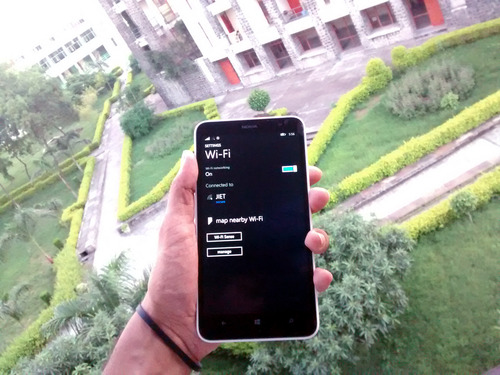
For college students to connect to their wonderful college WiFi. So they can enjoy the sweat taste of internet information.
Note: This requires Windows Phone 8.1.
But not anymore.
This tutorial will help connect their windows phones to Cyber-Roam based Hidden WiFi Networks which works on EAP-TLS Wireless authentication system.
Follow these simple baby steps:
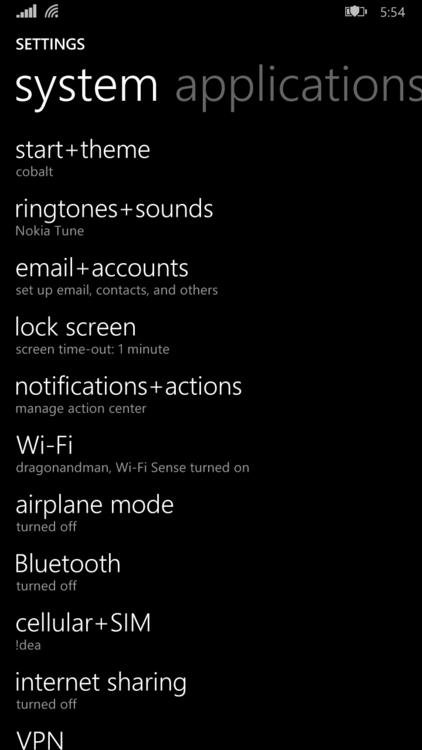
1. Open Settings. Click on WiFi Settings.
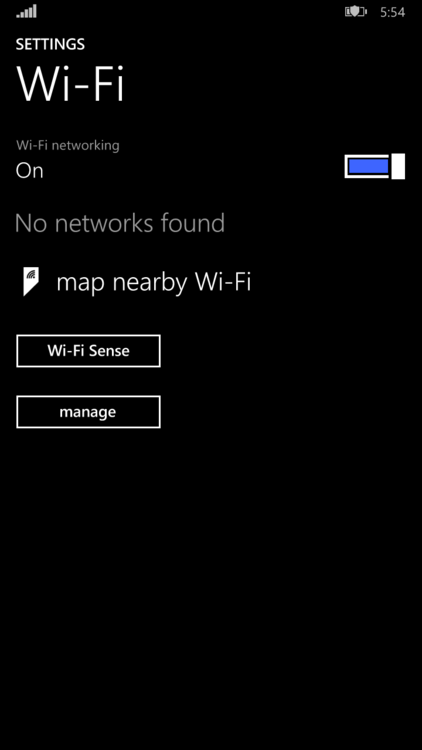
2. Tap on manage.
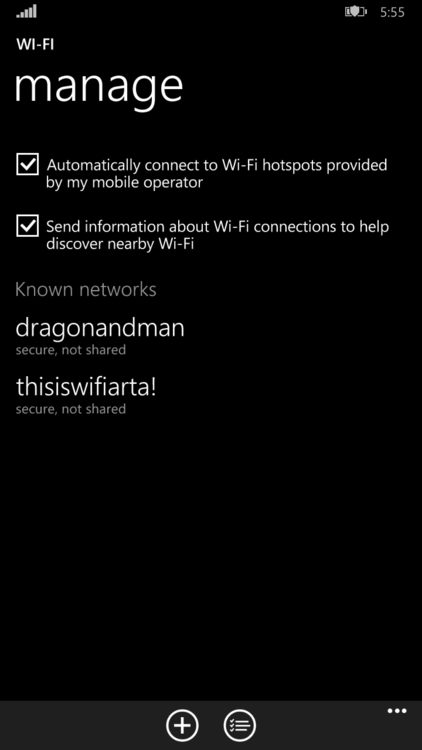
3. Tap on (+) button on the bottom, to add a new WiFi network.
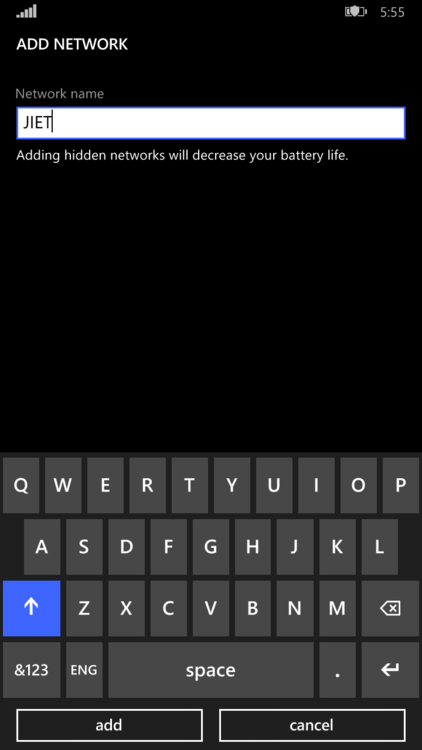
4. After writing “JIET” or whatever your college hidden wifi network is known as. Click on Add.
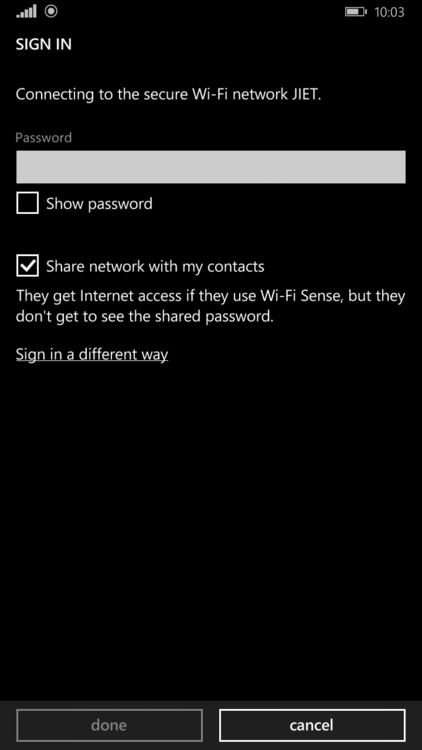
5. Tap on “Sign in a different way”.
**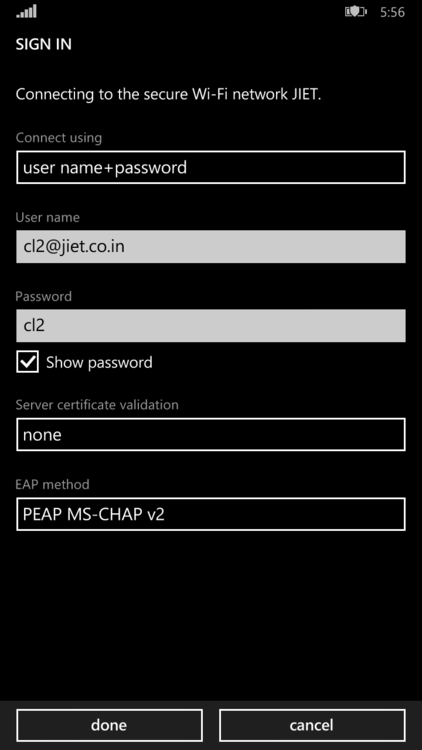
6. Now this is the main settings screen, add settings according to your college. for my college, Jaypee University of Engineering and Technology, Guna this would work.
7. After clicking on “Done” button you would be redirected to login screen for your college WiFi Network. Tadaaa you just connected to your college’s WiFi network.
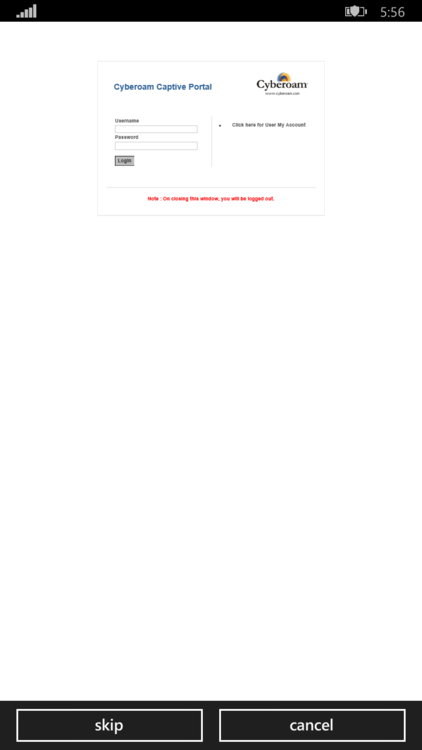
There is a Cyberoam client available on Windows phone market available for the ease.
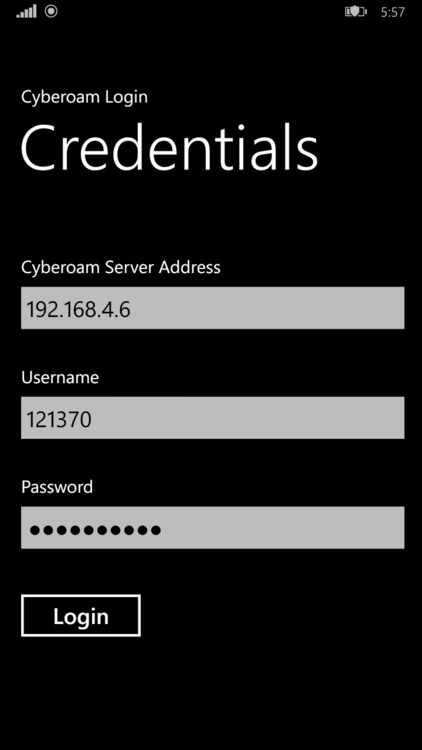
That’s how we do it, People. Like a shazamm.